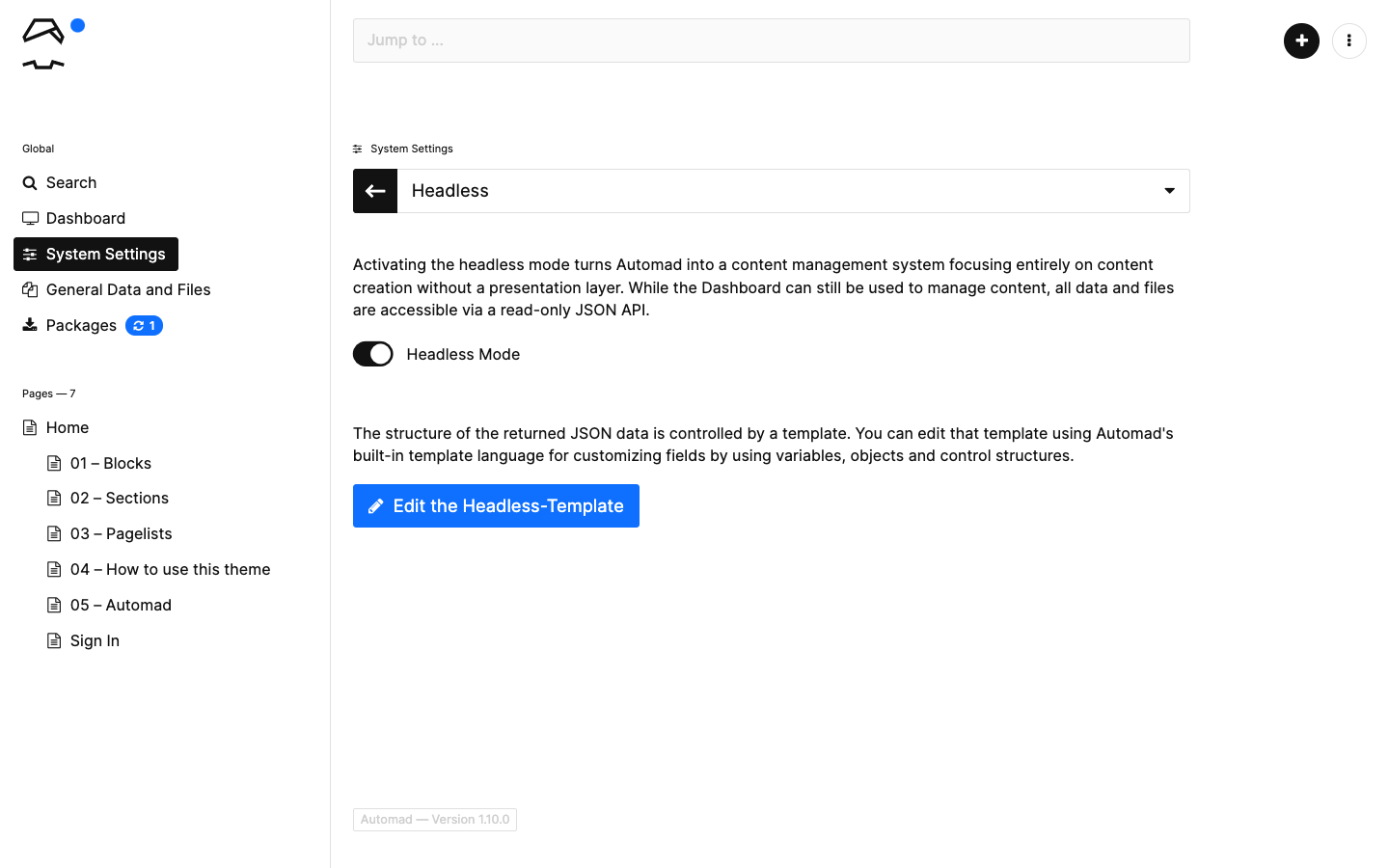System
Automad is designed to be extremely configurable. Managing system settings and running updates can be done by using the browser-based dashboard or a simple text editor and the console.
Using the Dashboard
Common system settings as well as user accounts and system updates can be managed on the System Settings section of the dashboard.
Editing the Configuration File
All custom settings are stored in the JSON formatted string inside the config/config.php file and serve as overrides for the default configuration. The initial config file only includes a couple of key settings, like caching, debugging and a whitelist of file types, but you can basically add any of the available settings to the JSON object.
<?php return <<< JSON
{
"AM_ALLOWED_FILE_TYPES": "dmg, ... css, js, md, pdf",
"AM_CACHE_ENABLED": true,
"AM_CACHE_LIFETIME": 43200,
"AM_CACHE_MONITOR_DELAY": 120,
"AM_DEBUG_ENABLED": false,
"AM_HEADLESS_ENABLED": false
}
JSON;
While it is possible to just use your favorite text editor, you can also use the dashboard to edit the configuration file in the browser by navigating to System Settings → Configuration File.
Take a look at the
Configclass for a full list of configuration options.
Command Line
Running updates and creating users can also be done using the Automad's console.
php automad/console <command>